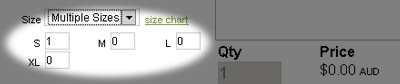View all
-
- » Tops
- » Bottoms
- » Accessories
- » Brands
- » Shop by
- » Newsletters
- » UniformsOne
-
»
Triumph Outfitters
- » Sport
- » Accessories
- » Male
- » Female
- » Fanwear
- » Sublimated
- » Newsletters
- » Shop By
All products ordered through Studio Love Canada are of the highest international standards. We manufacture our items using the best decorations techniques available.
Studio Love Canada treats all your personal information as strictly confidential. We do not share any of your information with third parties.
All data transferred between your terminal and our servers are over a SSL-channel (Secure Socket Layer) to make sure the data is protected.
Studio Love 's powerful online designer allows you to:
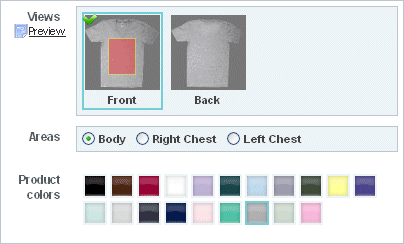
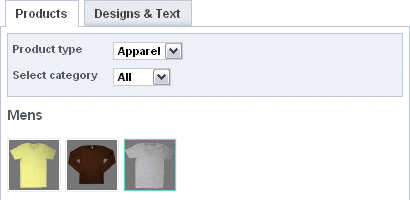
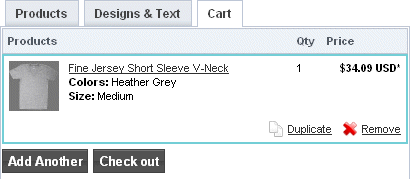
Note: To complete the purchase, click Check Out in the Cart tab. See below.
Designs can comprise single or multiple images - stock or your own. Before using your own, you must upload them from your computer.
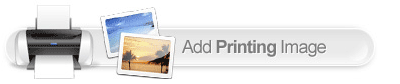
Once you have uploaded an image, you can use it on a product.
![[]](/uploads/11348727/Image/add_print_image.gif)
TheStudio Love 's online designer handles a range of different image types, including:
Tip: If you intend to upload an image containing a transparency, we recommend using PNG format.
Uploaded images should be as large (hi-res) as possible.
Once you have added artwork to your product, select it by clicking it. Sizing handles will appear at the extremities of the image. It will also appear within the control panel on the right. This panel gives you further control of the image.
Layering your items gives you greater control.
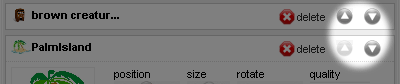
To remove an image, select it. Click the Delete button in the Designs & Text panel to the right.
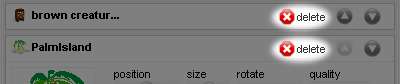
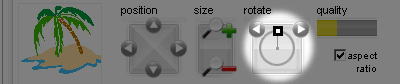
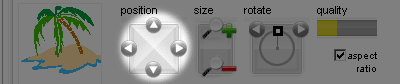
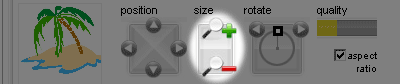
Depending on the type of image you have added, you can remove the 'white box' around your uploaded image.
This will remove all white from within your image, effectively removing the white box. 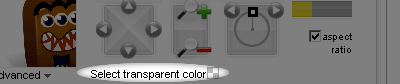
Note: Removing white will remove all white from your image. You can in fact use any color for your transparency color. Make sure it's one which is not used in the image itself.
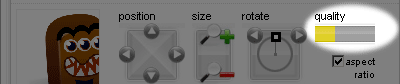
Built into Studio Love 's online designer is a library of effects and borders you can apply to your uploaded image.
The Effects and Borders tabs appear.
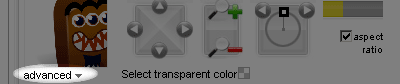
You can easily add text to your product. You can position, size, rotate and color text, as well as add special effects. Text can be controlled from within the Designs & Text panel, as well as by click & drag with the mouse.
Each text block you add when designing your product will appear on its own layer. Each layer provides many controls which allow you to precisely place and manipulate your text.
Once you have added text to your product, you can edit the text. Select the text object, and within the layer control, click the Edit Text link.
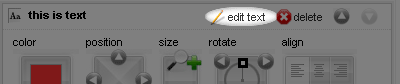
You can access text effects by clicking the Advanced link at the bottom of the text layer control.
Add special effects to your text. Select the effect and then set strength and color.
Remove any effect you may have already added.
Add a 'drop shadow' to your text. You can choose the color of the shadow. Apply and control a blurred outline with the Blur tool. Change the shadow angle using Offset tool.
Add a 'glow effect' to your text. You can choose the color of the glow. Change the shadow angle with the Offset tool. Apply and control the blurred outline with the Blur and Glow Strength tools.
Add a gradient coloring over the surface of your text. A gradient can be of two types:
This applies a vertical color blend to the text body.
This applies a horizontal color blend to the text body.
In both cases, choose a second 'blend' color.
Add a curve to your text. There are many different types you can use.
Turn off all warping effects.
Apply and control wave effects.
Add and control perspective effects to your text.
Create a 'fat text' effect.
Create a 'skinny text' effect.
Add an outline to your text. Adjust outline settings as preferred.
Specify a color for the text outline.
Specify a width for the text outline.
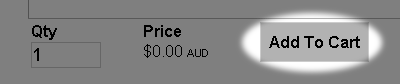
You may have created a design and would like to apply it to more than one size of selected product. That's fine.
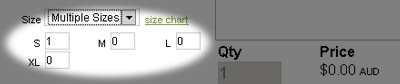
You may have multiple items in your cart but wish to remove just one.